WHAT BENEFITS CAN I GET?
You can access the same co-op member benefits with your iPhone or Apple Watch as you can with a physical S-Etukortti card.
- Bonus up to 5%
- payment method-related benefit of 0.5% when paying with an S-Etukortti Visa card in Apple Pay (excluding restaurants and cafés)
- co-op member benefits (mobile benefits must still be redeemed by showing the voucher on the phone to the salesperson)
- electronic and paperless cash and warranty receipts (where they are provided)
WHERE CAN I GET BENEFITS?
Using S-Etukortti card through Apple Wallet is supported at the following S Group locations: Prisma, S-market, Sale, Alepa, ABC Market, ABC Restaurant, Food Market Herkku, Sokos, Emotion, Prisma Rauta ja S-Rauta.
S Group’s restaurants are undergoing a payment terminal reform, which includes support for S-Etukortti member card in Apple Wallet. The feature will be introduced at restaurants as their payment terminals are replaced with new ones. The rollout is estimated to last until October.
Registering Bonus or enjoying other co-op member benefits with S-Etukortti card through Apple Wallet is not yet possible at our hotels or partners. Please use a physical S-Etukortti card instead.

ADD YOUR S-ETUKORTTI VISA CARD AS A PAYMENT CARD IN APPLE PAY
When you pay with your S-Etukortti Visa card for bonus purchases at our locations, you also get a payment method-related benefit of 0.5 %.
HOW TO ADD AN S-ETUKORTTI CARD TO YOUR APPLE WALLET
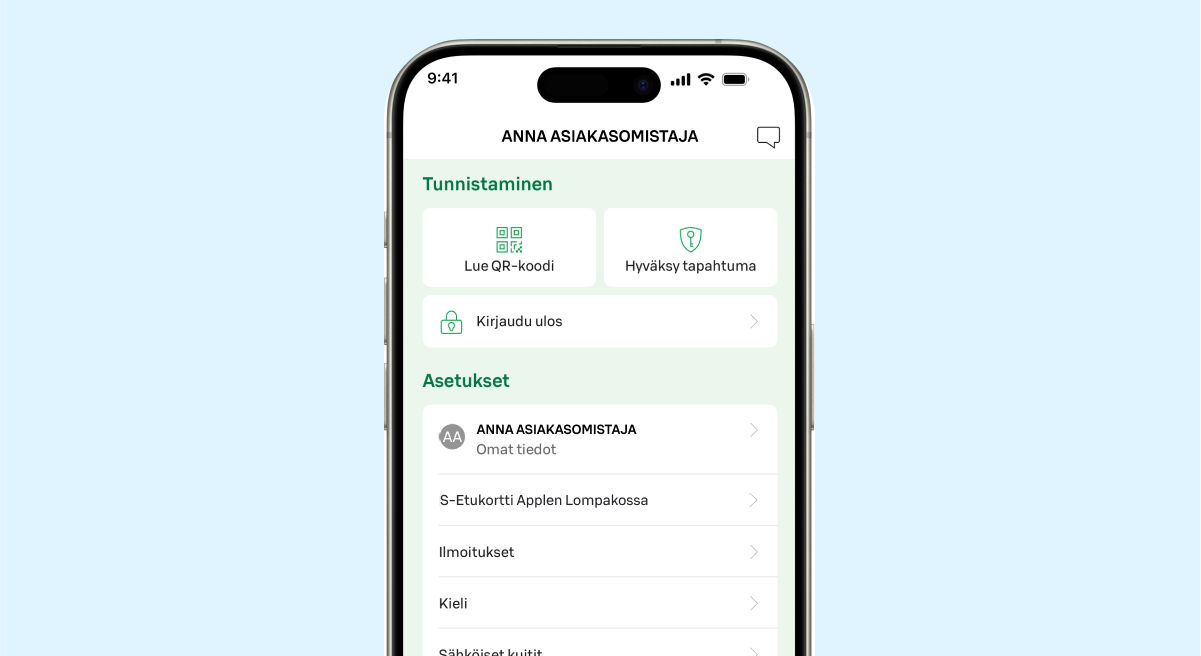
1. LOG IN TO S-MOBIILI
Log in to S-mobiili and go to the 'Minä' (Me) section.
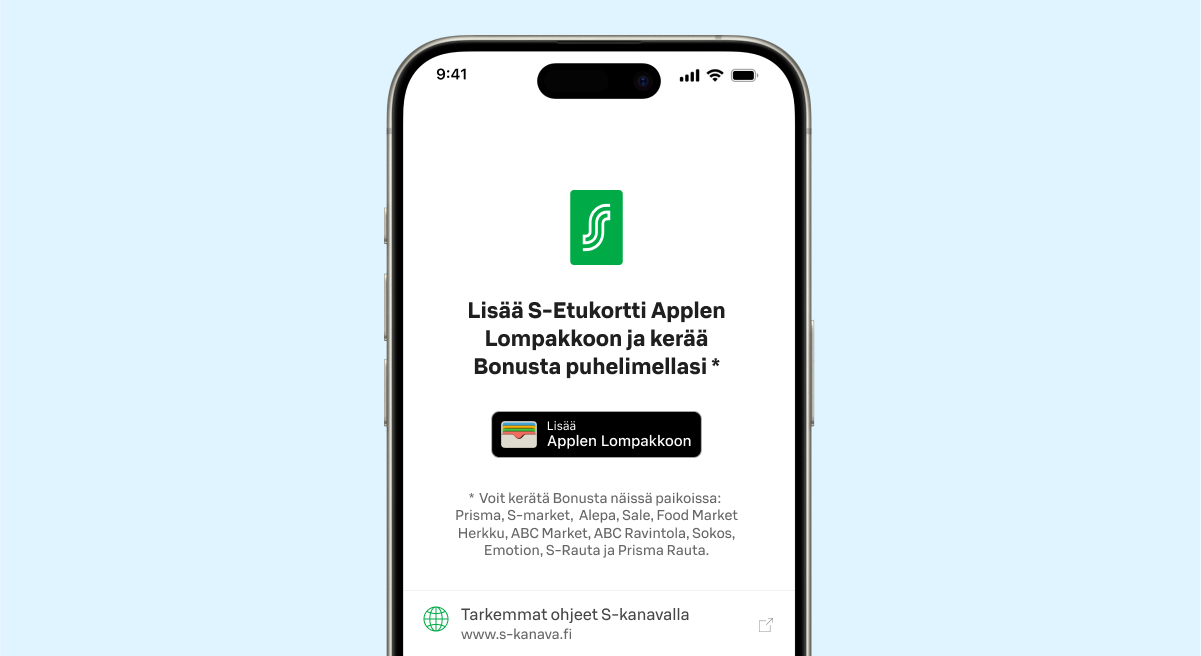
2. ADD IN THE 'MINÄ" SECTION
Add the S-Etukortti card to your Apple Wallet.
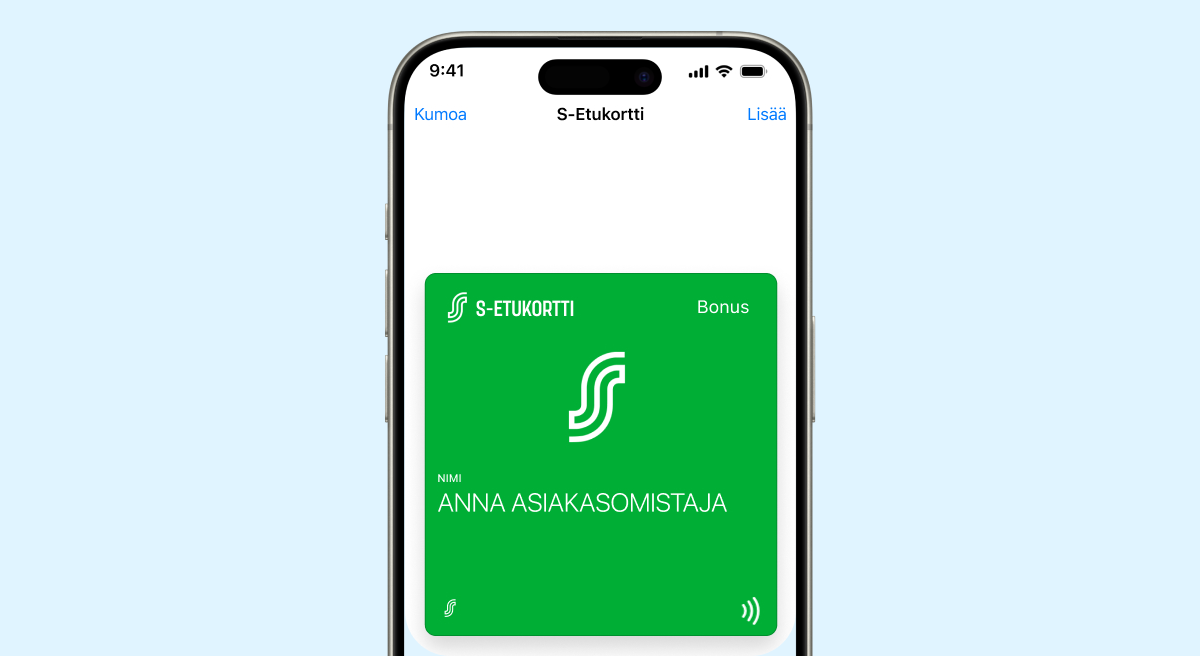
3. FINISH
Finish adding your S-Etukortti card by clicking the Add button. Keep the default settings for the card.
EARNING BONUS IS THIS EASY
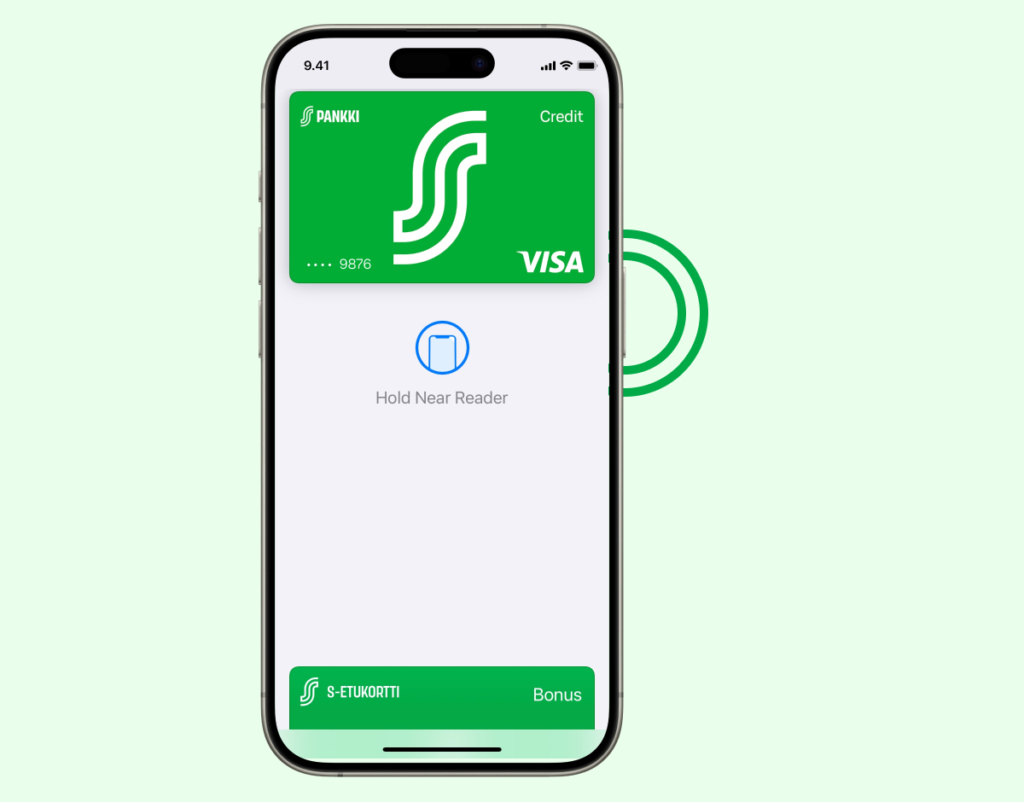
1. WAKE UP WALLET
Double-click the home/side button on your iPhone or Apple Watch and log in to your Apple Wallet.
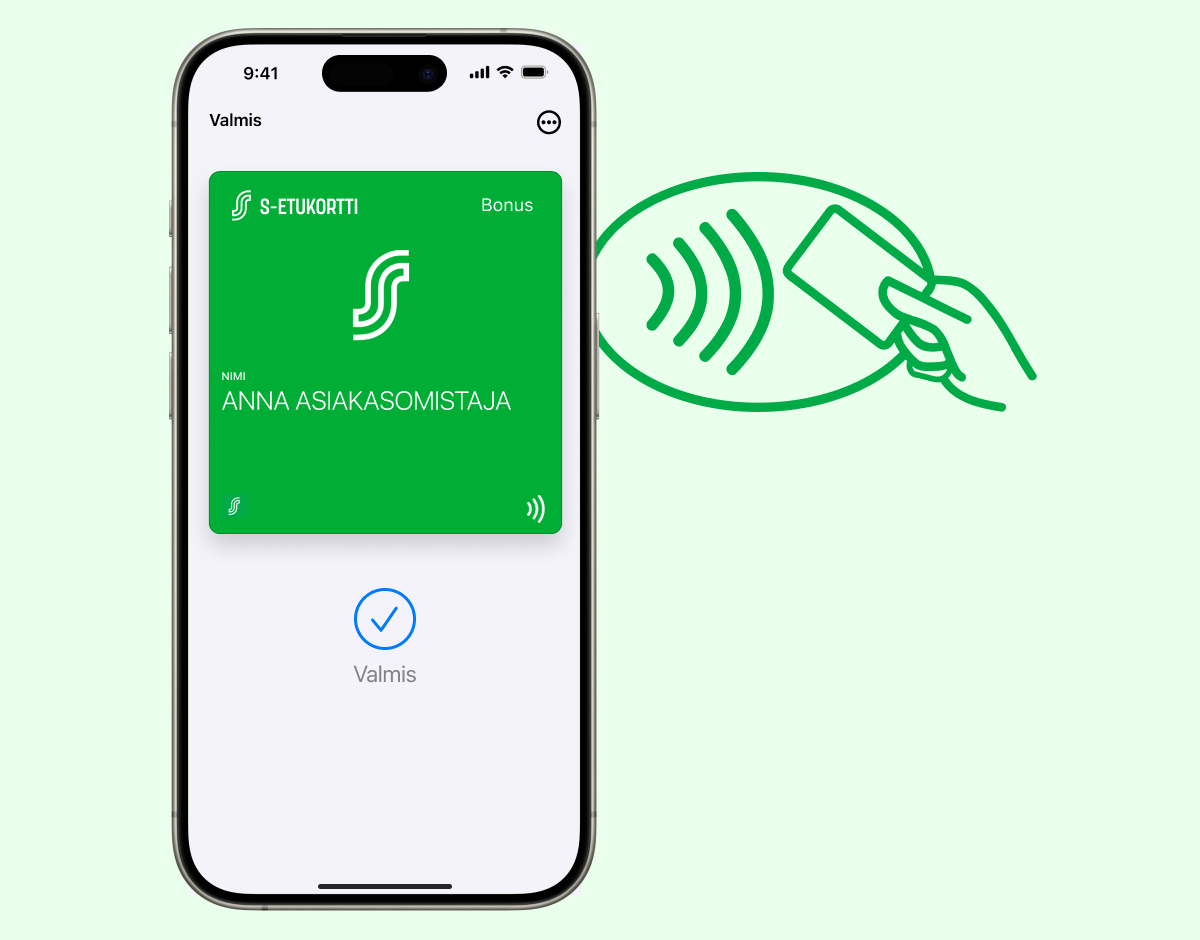
2. MOVE TO PAYMENT TERMINAL
Move your iPhone or Apple Watch close to the payment terminal's scanner. The payment terminal will notify you when the S-Etukortti card has been scanned.
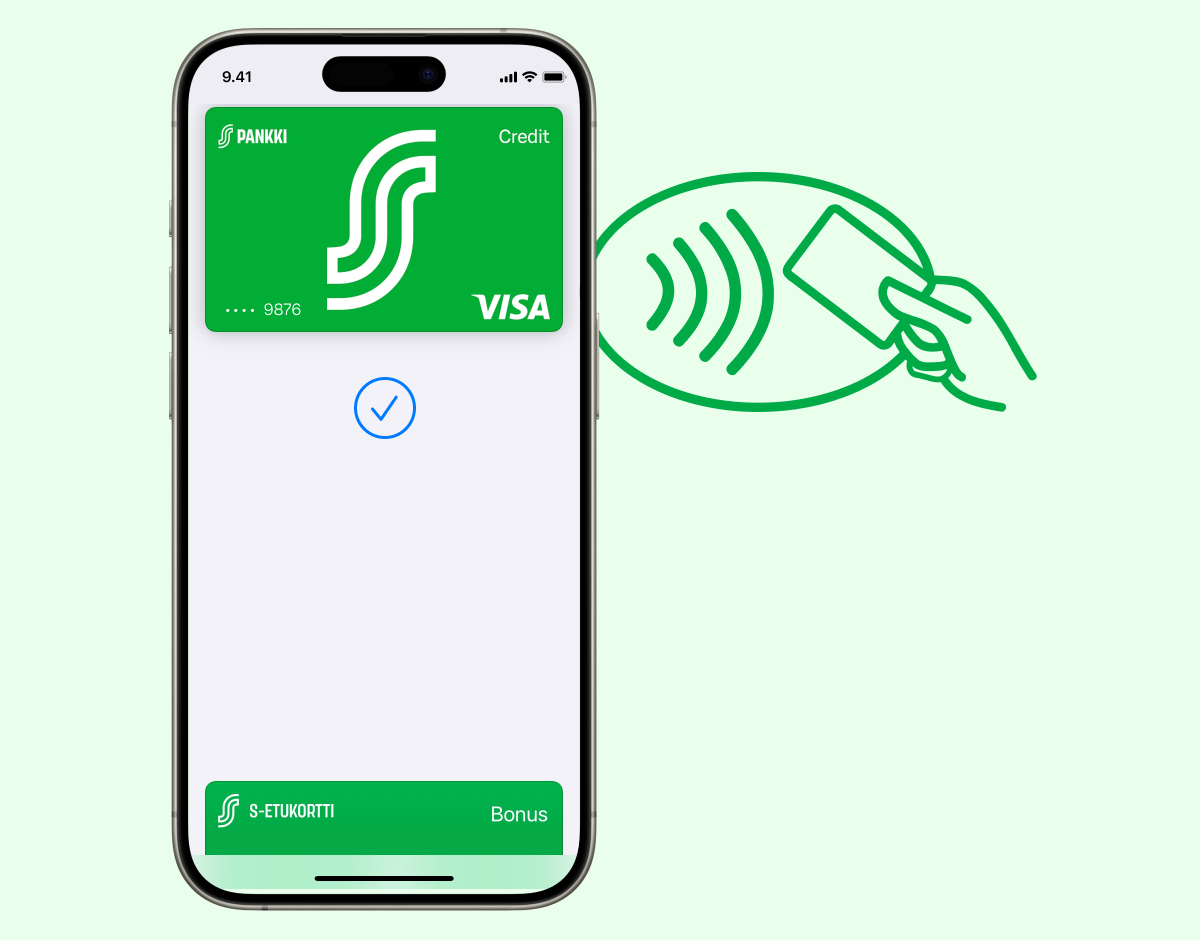
3. PAY
Pay in the way you want.
LEARN HOW TO SET UP AND USE THE CARD WITH THE VIDEOS BELOW (in Finnish)
To watch this video, you need to accept third-party cookies
How to set up your card
To watch this video, you need to accept third-party cookies
How to use your card
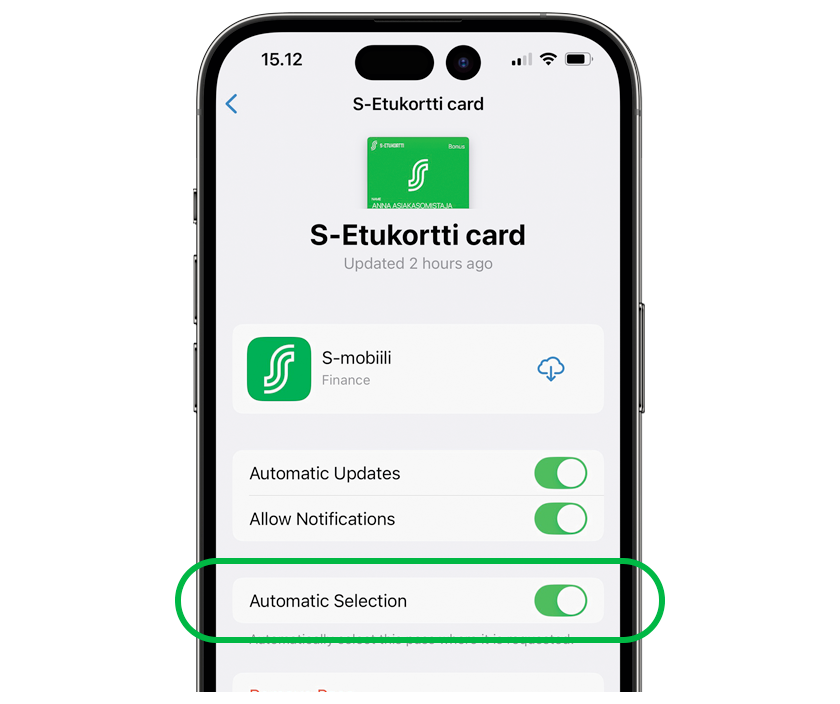
Do you have an S-Etukortti card and a company card in the same Wallet app?
Because earning Bonus when paying with a company card is not possible, here are our tips for a smooth payment experience:
Before paying, you can change the settings for your S-Etukortti card in Apple Wallet:
- Tap on the S-Etukortti (Bonus) card and tap the three dots in the top right corner, then open the card details
- Disable “Automatic selection”
- Exit the view and pay with your preferred payment card with Apple Pay
- Change the setting back so that the Bonus will automatically be logged again next time
NOTE: To ensure your S-Etukortti card works, do not disable the top setting, “Automatic updates”. Only disable the bottom setting, “Automatic selection”.



